Learn how to make these tear-open treat bags which are perfect for many different occasions! I recently made a few of them for a women’s day evening I had with my friends – they were such a hit!
Making these tear-open treat bags is an easy process done in only a few steps. Download the file, add your pattern and clipart, print it out and you are ready to cut and assemble!
The entire process is broken down into easy to follow steps for you to be able to easily make your own Tear Open Treat bags for Halloween, Christmas – or any occasion!
What you will learn in this tutorial:
Follow along on YouTube:
What Materials You Will Need
The materials I used to create the
Machines + Tools
- Maker 3
- Quick Swap Housing Scoring Wheel Combo
- Scoring stylus (as an alternative to the wheel)
- Brayer
Materials
Elements of the Design File
You can grab the design file below that I used for this tutorial.
The file I have designed has a few parts to it, and it is important to understand how the treat bag file works if you want to get the best result for your treat bags!
When you open it in Silhouette Studio it will look like this. There are three separate elements to the treat bag file.
If you are using your Cricut, you will only use the bottom element, the other two are guidelines.
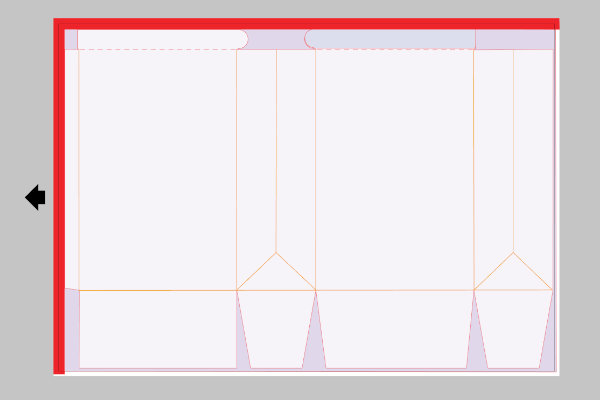
The red L shaped object is the no-go area on your page. You need to avoid putting anything here that you want to cut.
This is the area of the Cricut mat that cannot be cut, so for the easiest results, its best to avoid placing anything here.
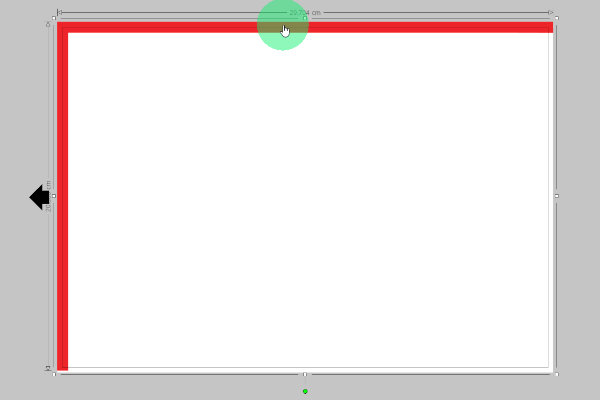
The white-ish area is our template for our bag, and this will be cut on our Cricut.
Use this as a guideline on where to put any cute sayings you might want to have on your page.
You will delete this/move it off the mat before printing.
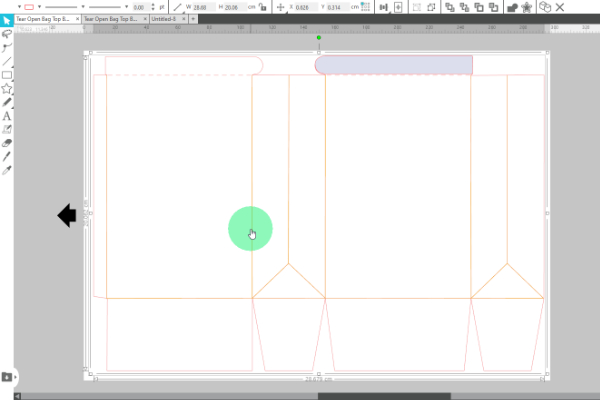
The plain coloured shape at the back will be where you drop your pattern for your background.
This should overlap the grey printing border, and should be bigger than the white bag template.
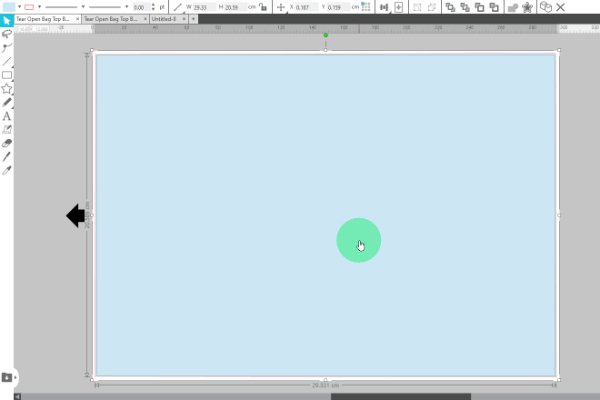
Grab the free file here
While you can use many different types of files for this project, if you want to follow along with the exact file I used, you can grab it here by signing up to my mailing list.
Check your email to confirm your subscription and the file will automatically download.
Adding a Pattern to your Treat Bag In Silhouette Studio
Step 1
Open your file in Silhouette Studio. Your screen should look something like this (colour may be different in letter vs A4)
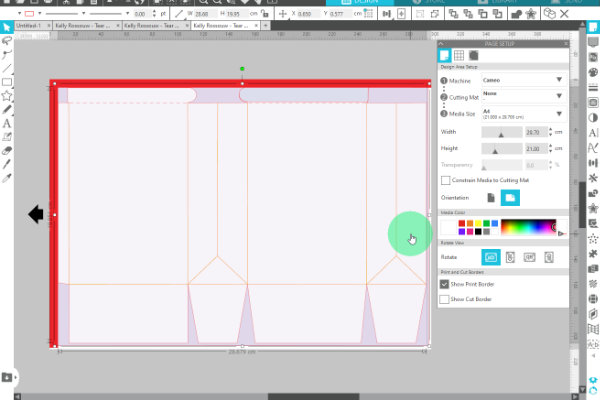
Drag and drop the pattern you have chosen onto the background colour. The pattern will automatically snap to the shape you hover your mouse over.
It should replace the blue or purple back block which is at the back. If it doesn’t, try it again!
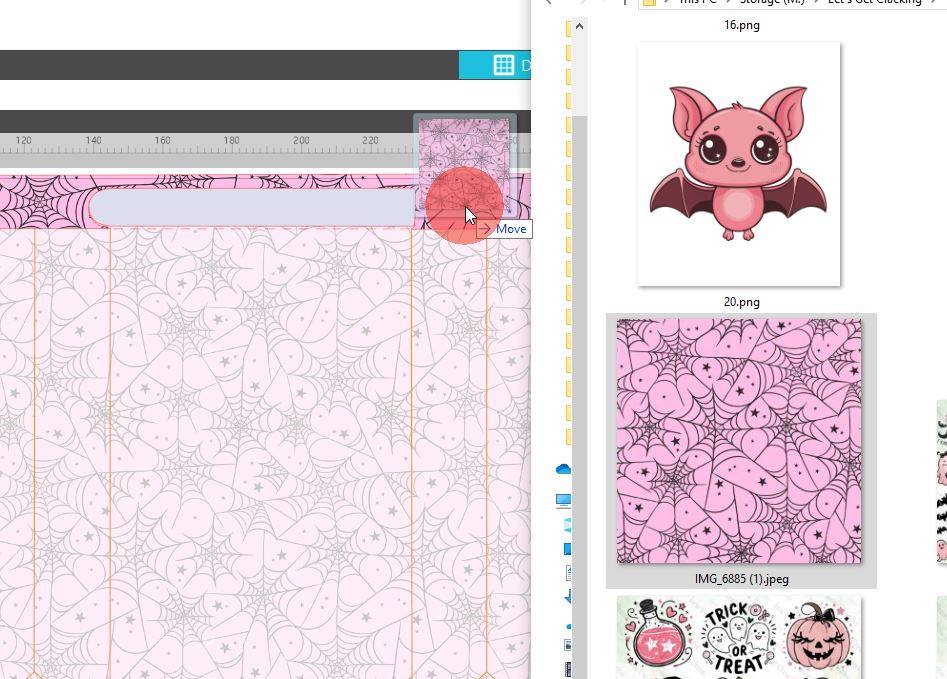
If you want to adjust the way your pattern looks, you can do so in the next few steps.
Open the Fill Panel on the right hand side, it looks like an art pallet.
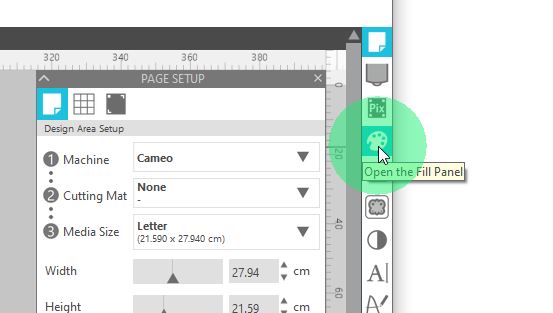
At the top of the new window, click the third tab labelled Fill Pattern.
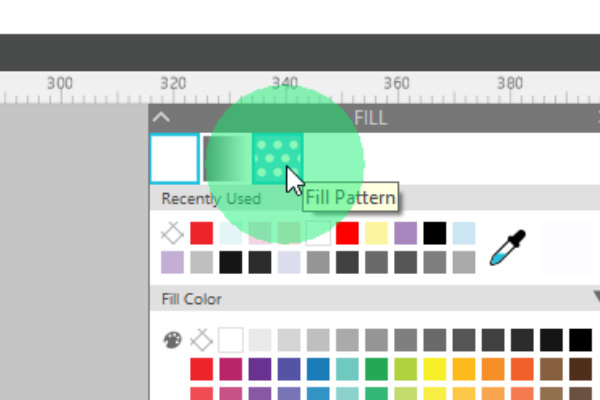
You can adjust the Scale and Angle of the pattern in this section to suit your needs.
This may change per pattern.
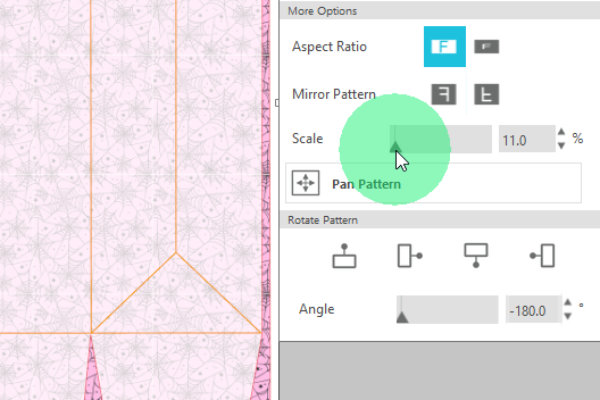
Step 2
Add in all the clipart images you need to decorate your bag.
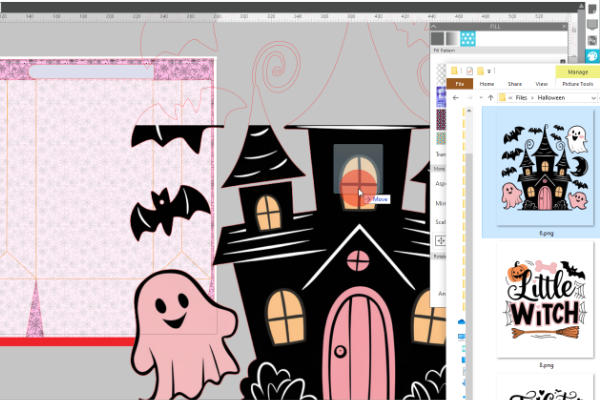
Grab a corner to resize them down to fit inside the orange lines on your template.
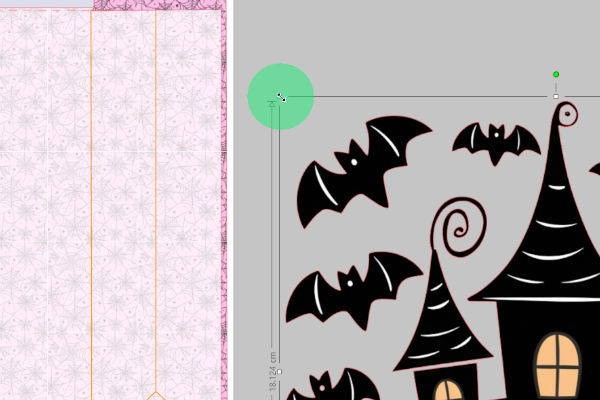
You can also use the size controller at the top of the screen to adjust the size quicker. I find the best width for the elements in the middle are:
Letter: 3.15inches
A4: 8cm
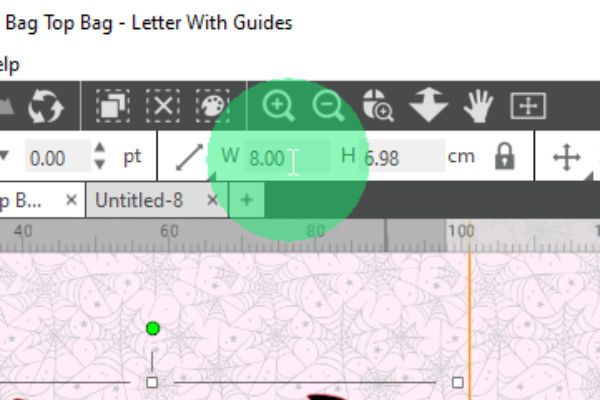
Line everything up inside the orange lines if you want the images to be on either side of your bag.
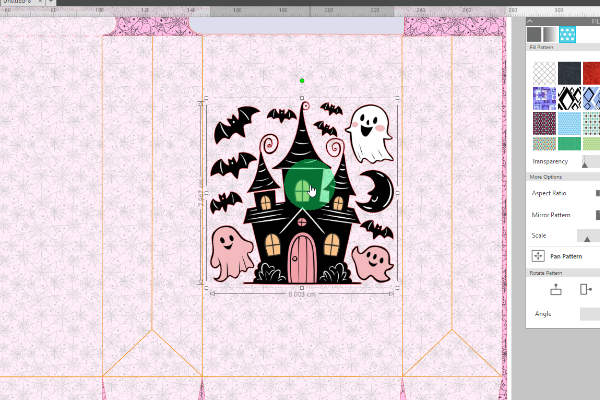
Printing Your Tear Open Treat Bag
Step 1
Move the template and red L shape away from the design in the white box on your screen.
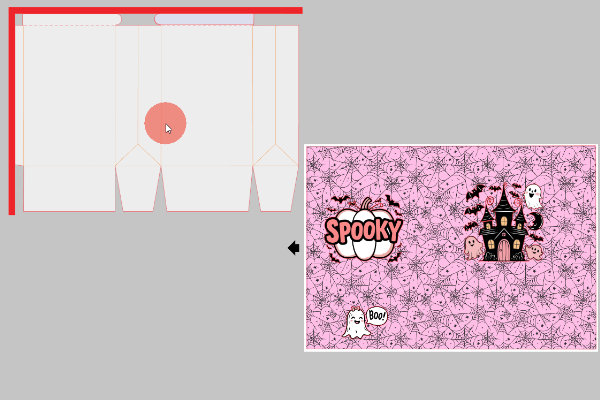
Click File, Print and a print preview will show.
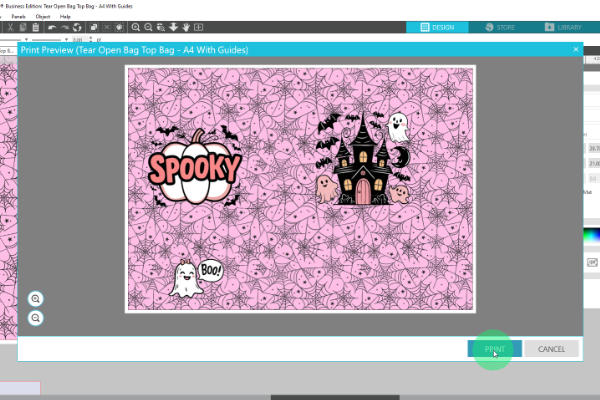
Adjust your printer settings to what you need them to be in order to print the best on your paper.
Make sure your Orientation is set to Landscape.
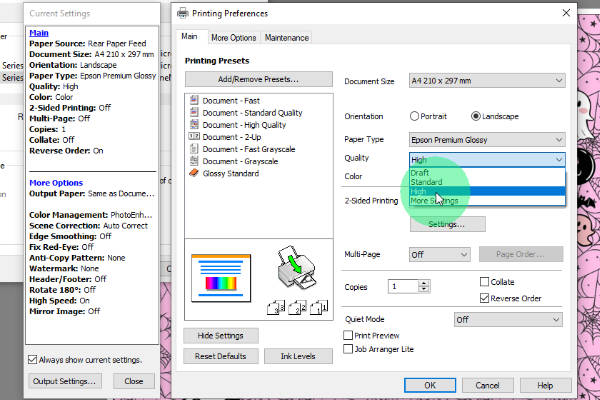
Setting Up Your Treat Bag in Cricut Design Space
Step 1
Upload your design to Cricut Design Space.
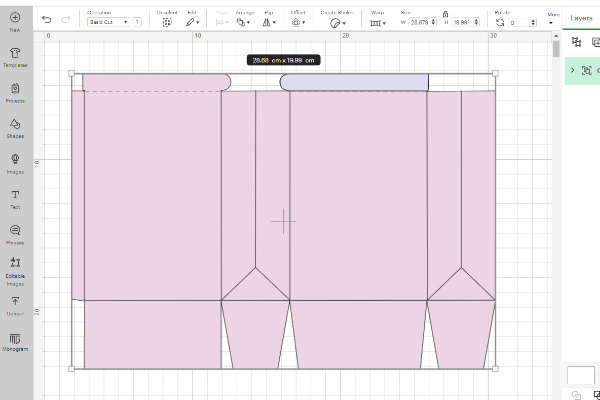
Click Ungroup on the right side of the screen.
You can also right click and click ungroup.
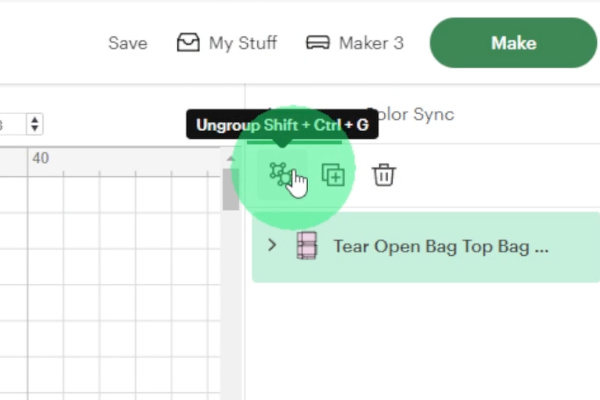
Open the drop down, and select the layer that has the lines on it.
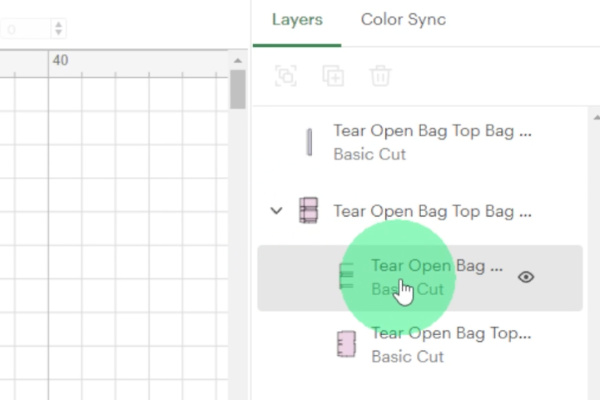
On the left of the screen, change the Operation from Basic Cut to Score.
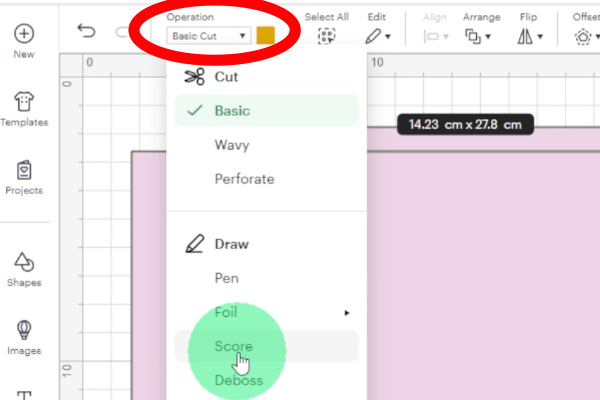
Select both the score layer (dashed line), and the bag template layer.

Click Attach.
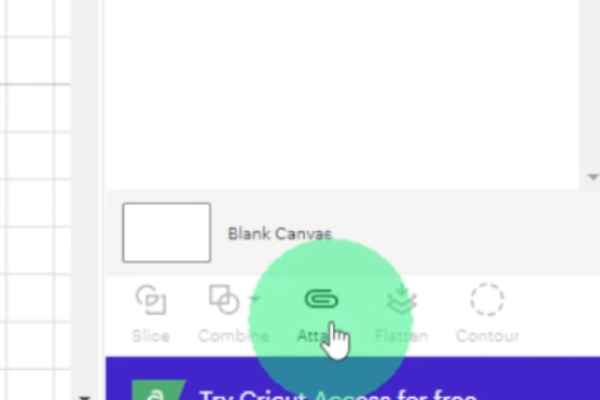
Cutting your Treat Bag on your Cricut
Take note of which way your design is on your mat, make sure that the rounded tabs are on the right, with the four flaps on the left of the mat.
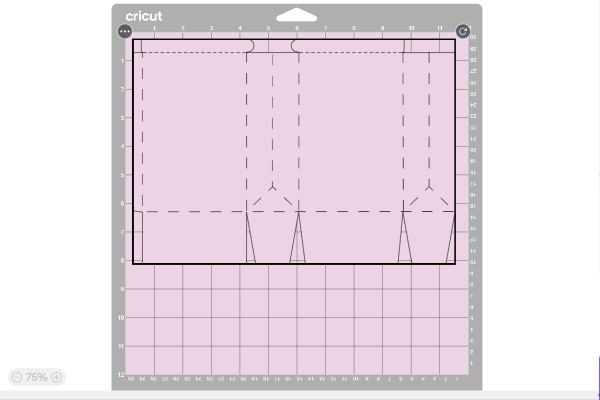
Select the material setting you need to use to cut through your paper.
I use the Copy Paper setting for my 115gsm Single Sided Glossy Photo Paper.
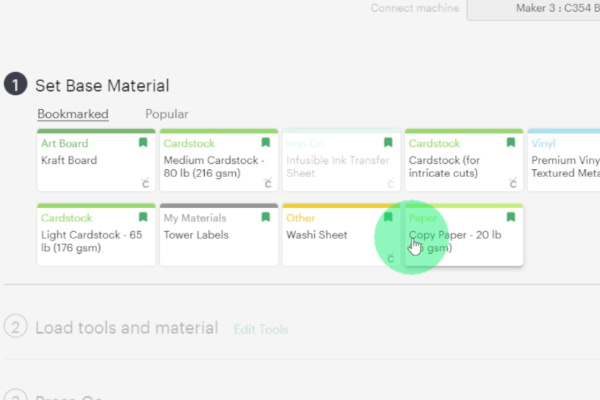
Place your page on your cutting mat in the same orientation as in the first step.
Take special care to note which way the designs are facing. The right hand side of the page should be the “top” of the bag.

Use your brayer to make sure that your page sticks down well to your mat.
If you have a new Standard grip mat – please be careful with using the brayer as you may damage your page.

Add in your scoring tool, this can be either the Single Scoring Wheel or the Scoring Stylus.
If you are not sure which one is better for your project, check out this post comparing the Scoring wheel and the Scoring Stylus.

Load your mat into your machine and press play once the second button flashes.

Your machine will stop once it has finished scoring, and Cricut Design Space will prompt you to move onto the next stage.

Load in your fine point blade when prompted to do so in Design Space.
If you are using the Scoring Stylus, you will not need to do this, and it will automatically switch to cutting the page.

Check that your material has properly cut through before unloading it from the machine.
If it has not cut properly, run it again by pressing the play button.
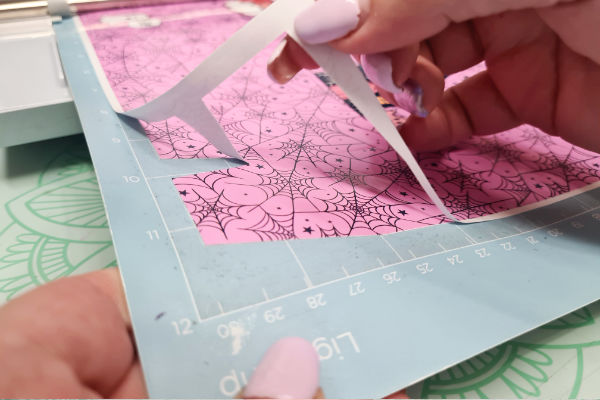
Carefully roll the mat away from the paper. Place your hand on the paper to ensure it stays flat on your surface.
Do this slowly so as not to tear your paper (ask me how I know!)

Assembling your Treat Bag
You can see the score lines on the top of the page, it is easier to fold in one direction as the paper is already pressed down from the scoring tools.

Fold all of the lines in one direction first, with the colours facing each other. It is easier to fold this way!
Apart from the two gusset folds, the four main corner folds can be folded in the opposite direction

Fold the page in half (blank pieces together), fold over the thin flap, and glue it together.

Turn upside-down and fold over the flap that is slightly angled.

Press in the side flaps and add glue to the top of them.

Fold over the square bottom flap and press to secure.

Add glue to your reinforcer tab

Glue on your reinforcer tab to one side of the bag.

Add in your treats!

Add glue onto the top of the tab where you added your reinforced piece.

Carefully line up the tabs and glue them together.

Congratulations! You have made your little treat bag, and can now make so many more!

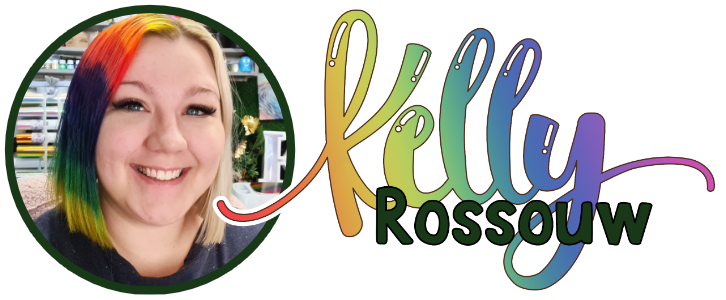

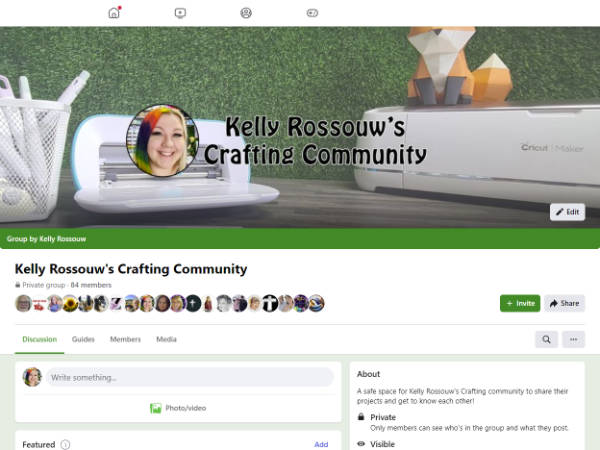


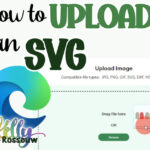



5 Responses
What is the size for this bag? When I uploaded the Letter size template, it came into DS at 3.72 x 2.83. I’m guessing that is not correct!
Thanks for any help you can give me!
Oh no! I think they changed something recently (again…)
The approximate dimensions for the Letter template that needs to be uploaded into Cricut Design Space is: 7,98″ x 10,51″
Hope this helps!
Oh my gosh these are sooooo Adorable. I just made one and the possibilities are endless.
Thank you so much for teaching me to make these treat bags.
You are so so welcome! So glad you managed to make something fun!
These are so cute. I hope to try some of these soon. Thank you for sharing!